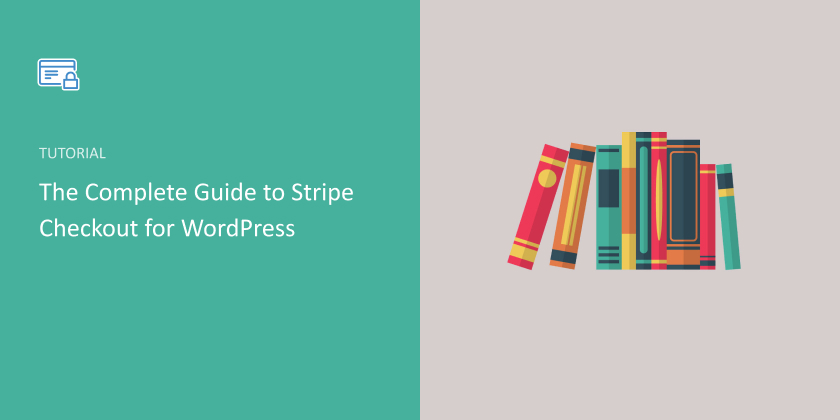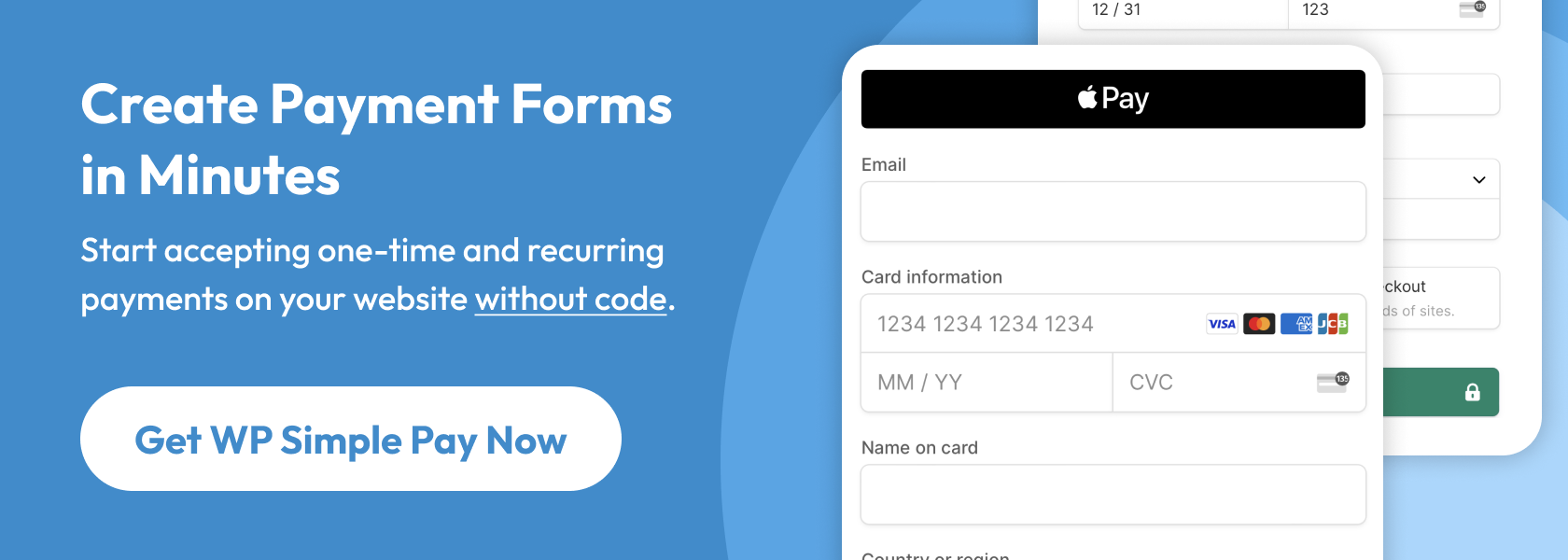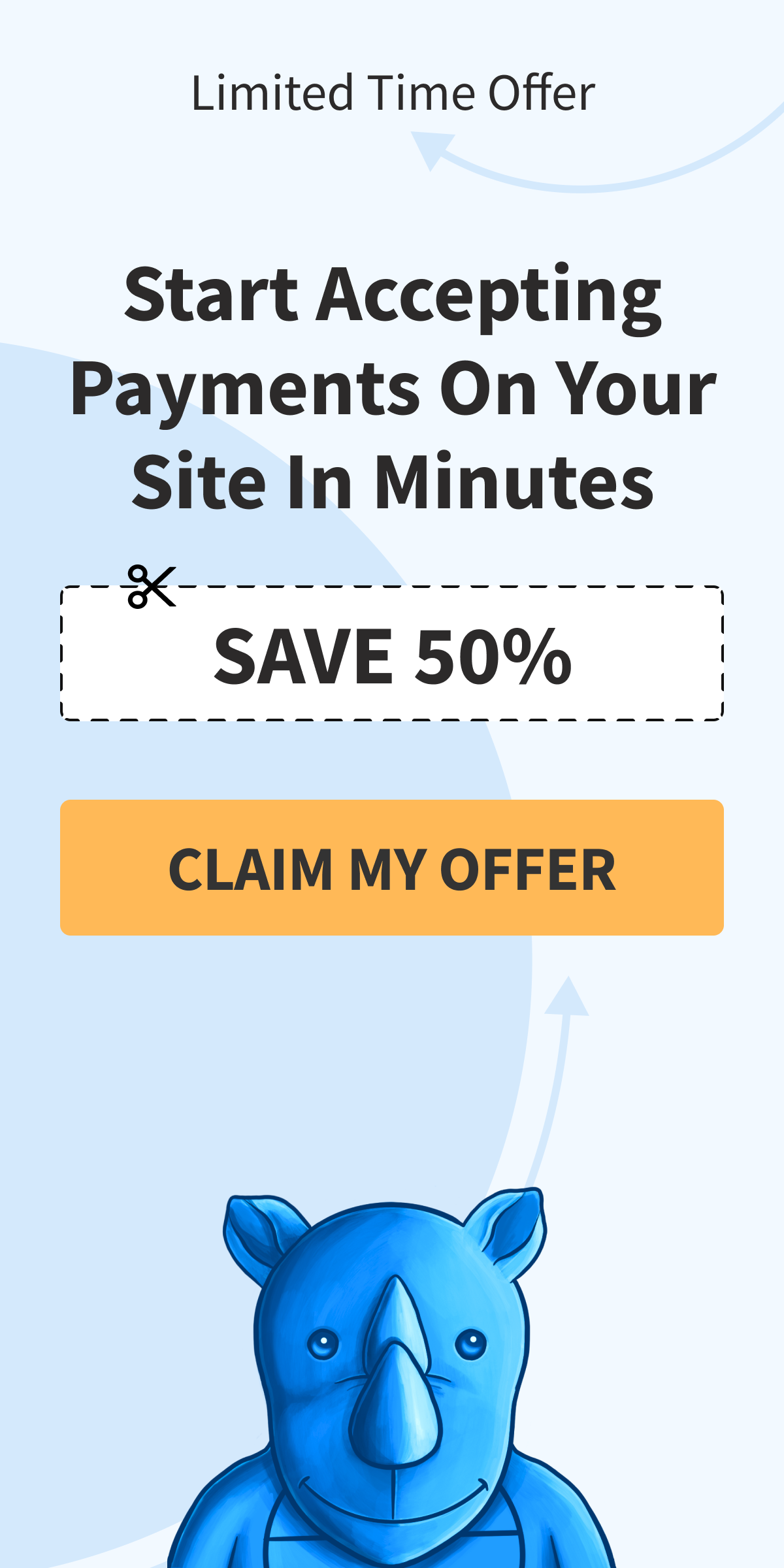The Complete Guide to Setting Up a Stripe Checkout Page for WordPress
By
|
Last updated on
Your checkout page is one of the most important sales pages on your website. It’s the final step where leads turn into customers and the money lands in your pocket.
When it comes time to set up your checkout page, most of the Stripe plugins for WordPress provide you with two options. Either host a custom checkout page on your own website or host it on Stripe’s site.
Not every Stripe plugin for WordPress is created equal. If you use WP Simple Pay, the best WordPress Stripe plugin, you can EASILY set up Stripe checkout, no matter whether you want to host it on your site or on Stripe.com.

In this article, we’ll make a head-to-head comparison between off-site checkout and on-site checkout to help you decide which method is right for your business.
| Hosted Checkout | On-site checkout | |
| How it works | Display a button on your site and redirect to checkout.stripe.com when the button is clicked | On your site, display a button or a form and process the payment. No redirection is needed. |
| Security | It uses Stripe’s PCI-compliant servers for payment processing, so highly secure | SAME! It uses Stripe’s PCI-compliant servers for payment processing, so highly secure |
| Setup | Easy setup | Easy setup |
| Customization | Limited customizability for checkout pages | Checkout pages are highly customizable |
| Features | Make use of most of the hosted features like 1-click checkout and address autocomplete | Limited features compared to the hosted checkout page |
| Conversion rate | Not well optimized for conversions because of limited customizability | Since you can customize how the page looks and feels, it can be highly optimized for conversions |
How It Works: Hosted Checkout vs. On-site Checkout
Hosted checkout (also known as off-site checkout) is when your checkout page is located on checkout.stripe.com. When the customer clicks the “checkout” button on your site, they are redirected to Stripe’s site. Their order information and cart total appear on the new page as well. This is where they submit their payment information.
Here’s an example of the checkout page Stripe provides.
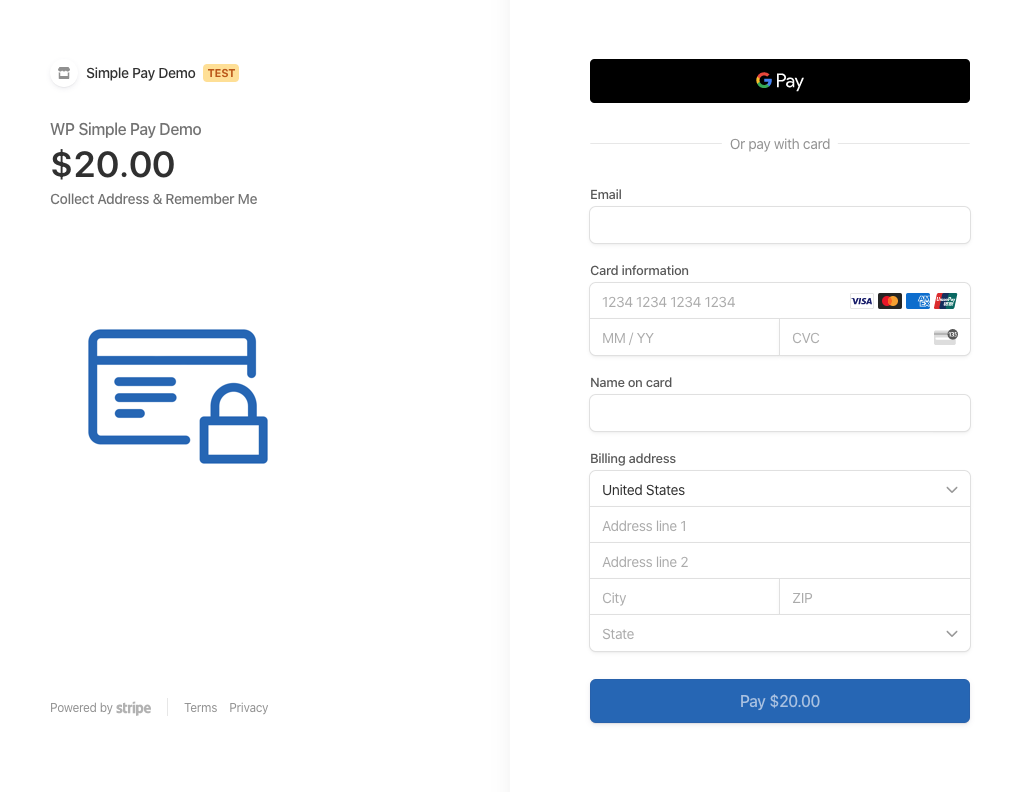
The redirect to the off-site checkout page is seamless for the customer.
You can even use your custom domain name while using Stripe’s off-site checkout page to provide a consistent payment experience to your customers.
Once the customer completes the transaction, the hosted checkout page redirects them back to your website. Stripe then generates an email transaction receipt for the customer and an email notification for you.
On the other hand, on-site checkout is just what it sounds like. You can either display a button or embed the payment form itself wherever you want to embed it.
Everything looks just like your website because it’s still your website. The transaction is still managed by Stripe, your payment processor.
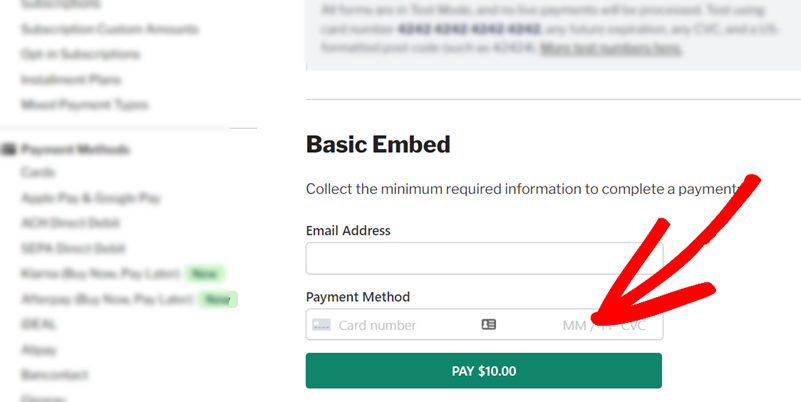
Checkout Security: Off-site vs. On-site
All payment processing and storage, whether you’re using hosted or on-site checkout, use Stripe’s Level 1 PCI-compliant, not yours keeping all information safe. Stripe also forces HTTPS for all services using TLS (SSL), including their public website and the Stripe Dashboard, to ensure secure connections.
SSL encrypts incoming and outgoing data to make payments secure. It’s available from your hosting company and various third-party sellers. Here’s how to set up an SSL certificate on your site.
On top of that, if your business faces a fraudulent dispute, Stripe will cover the disputed amount and waive any dispute fees.
In a nutshell, regardless of where you host the form, transactions are processed through Stripe’s PCI-compliant servers, so you can rest assured that your customers’ payment info is in safe hands.
Winner: Tie
Checkout Form Setup
Setting up your checkout form, for both on-site and off-site checkouts, on your WordPress site is super easy.
The only thing you’ll need to do is to find the right WordPress Stripe plugin and install it on your website. If you’re not sure which plugin is best suited for your needs, check out this guide: Best Stripe Plugins for WordPress (Compared).
If you want to accept 1-time or recurring payments for your services, single products, or donations online, then WP Simple Pay is the best bet.
WP Simple Pay comes with an EASY setup wizard that makes Stripe integration super easy.
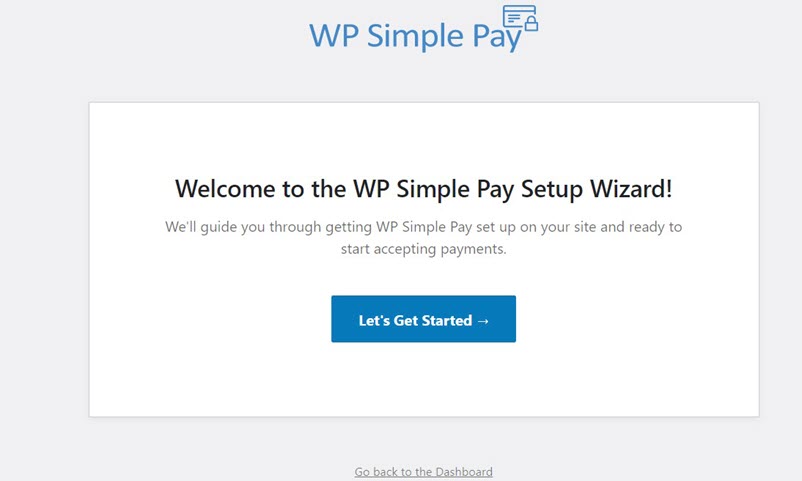
Upon installing and activating the plugin, you’ll be prompted to integrate your Stripe account with your site without leaving your WordPress dashboard. Then you can create your payment form with ease and choose a form type per your needs.
Winner: Since it’s easy to set up both off-site and on-site checkout forms with a WordPress plugin, it’s a tie.
Remove the additional 3% fee!
Most Stripe plugins charge an additional 3% fee for EVERY transaction
…not WP Simple Pay Pro!
Page Customization: On-site vs. Hosted Checkout
With a plugin like WP Simple Pay, customizing your payments/checkout forms is a breeze and the process you’ll need to follow for both on-site and hosted types is almost the same.
With WP Simple Pay, you can easily change the amount, choose between one-time or subscription payments, change currency, and more right within your WordPress dashboard.
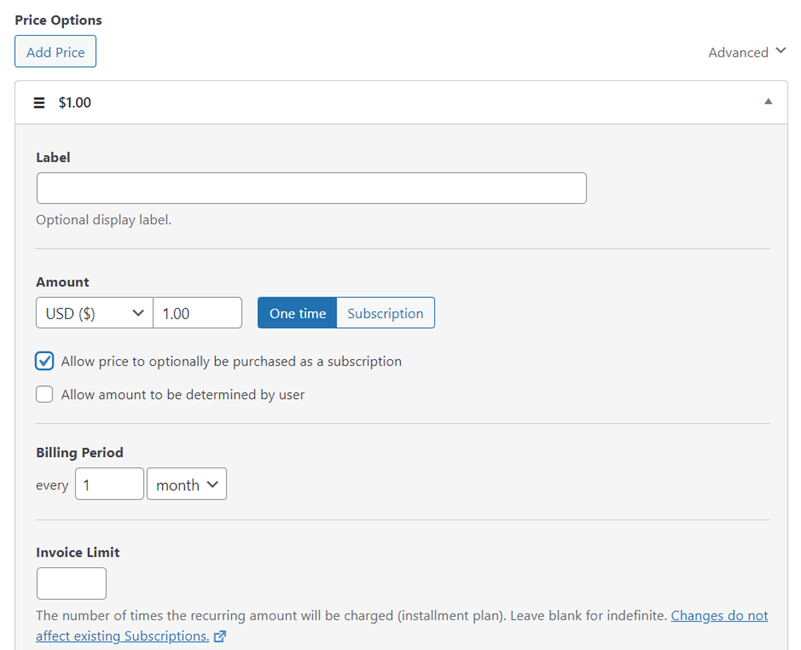
On top of that, you can add as many form fields as you want to collect all the necessary details from your customers.
The only difference is that you can’t control how the checkout page looks if you’re using a hosted checkout, whereas, with on-site checkout, you can embed your payment forms or buttons wherever you want them on your site. That means the on-site checkout page can be customized per your needs.
Winner: On-site checkout
Features: Off-site vs. On-site
There are a few features that you can only use with Stripe’s hosted checkout page, like address auto-complete and 1-click payments for paying faster.
If you really want to use such features, Stripe’s hosted checkout page would be the right choice. For all other cases, on-site checkout is ideal.
Winner: Hosted checkout
Conversion Rate of Your Payment Forms
If you need a checkout page that’s highly optimized for conversions, then you might want to use on-site checkout. Here’s why on-site checkout can outperform hosted checkout in terms of conversions.
- Customizability: On-site checkout page is highly customizable, so you can optimize the page to boost conversions.
- Distraction-free landing page: With WP Simple Pay, you can even create a distraction-free landing page, dedicated solely to hosting your payment forms, further boosting conversions.
- Minimal drop off: When you redirect users to another page, odds are high that you’ll lose some of your traffic along the way.
Winner: On-site checkout
Choosing Between Off-site and On-site Checkout Type
There you have it!
If you want to boost conversions and need a simple payment form, choosing the on-site type would be the best bet for you. Or if you’d rather want to use hosted checkout features of Stripe, then go for the off-site checkout type.
No matter which type you want to use, WP Simple Pay makes it super easy for you to set it up.
Remove the additional 3% fee!
Most Stripe plugins charge an additional 3% fee for EVERY transaction
…not WP Simple Pay Pro!
We hope this article helped you figure out the best Stripe checkout type for you. If you liked this article, go check out how to create a Stripe payment form with WordPress.
To read more articles like this, follow us on Facebook and Twitter.