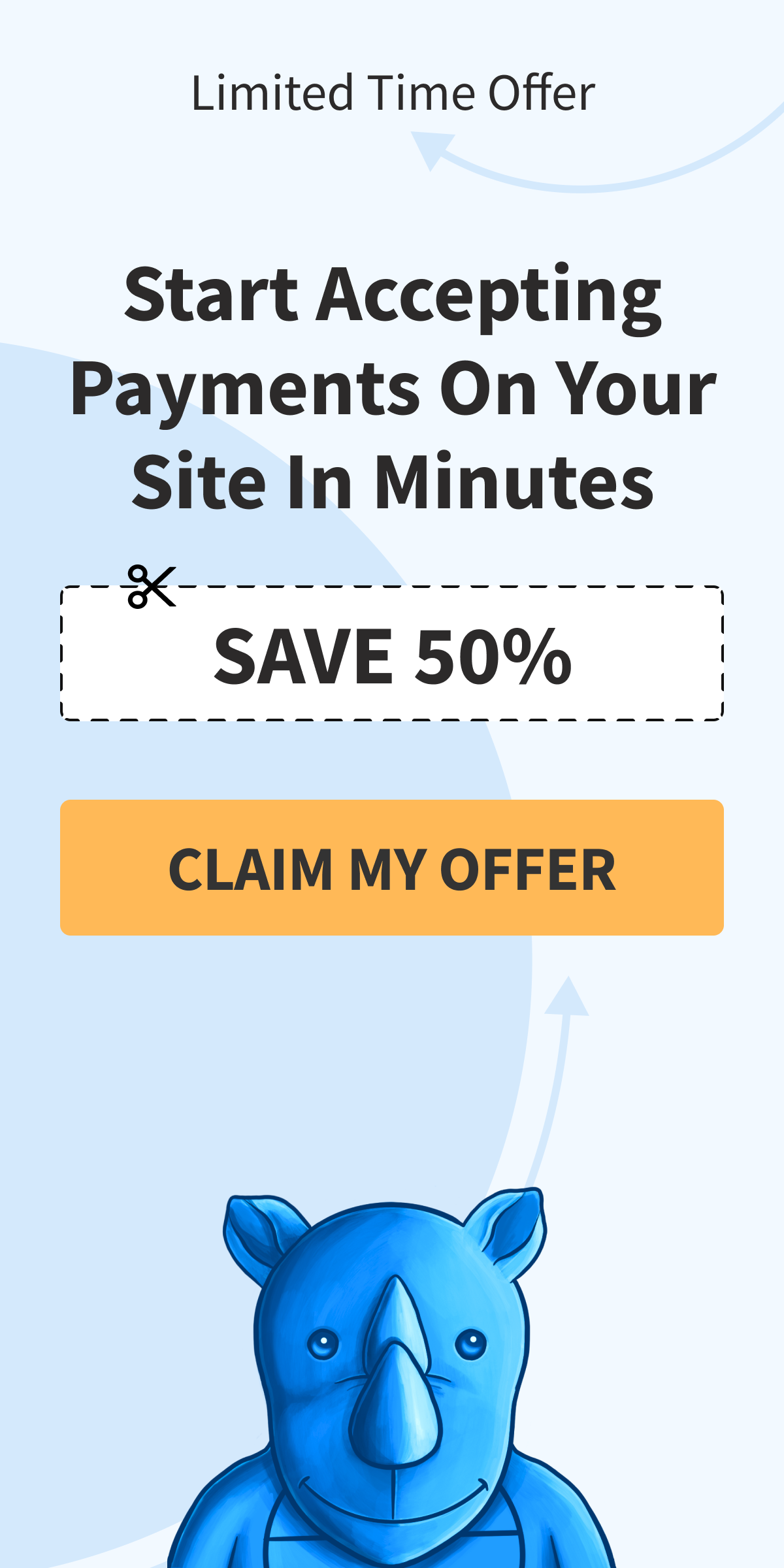Using Smart Tags For Confirmation Pages and Emails
In This Document
A Smart Tag is a type of placeholder text that dynamically replaces itself with relevant information about your customers and payments in areas such as payment confirmation pages, payment receipts, and payment confirmation emails
Smart Tags use curly brackets and look something like this:
{smart-tag}
Payment Confirmation Page Example
Below you see the default text for the subscription payment confirmation page. Notice that there are several Smart Tags already in use. You can add additional Smart Tags from the built-in smart tag reference list shown further down this document.
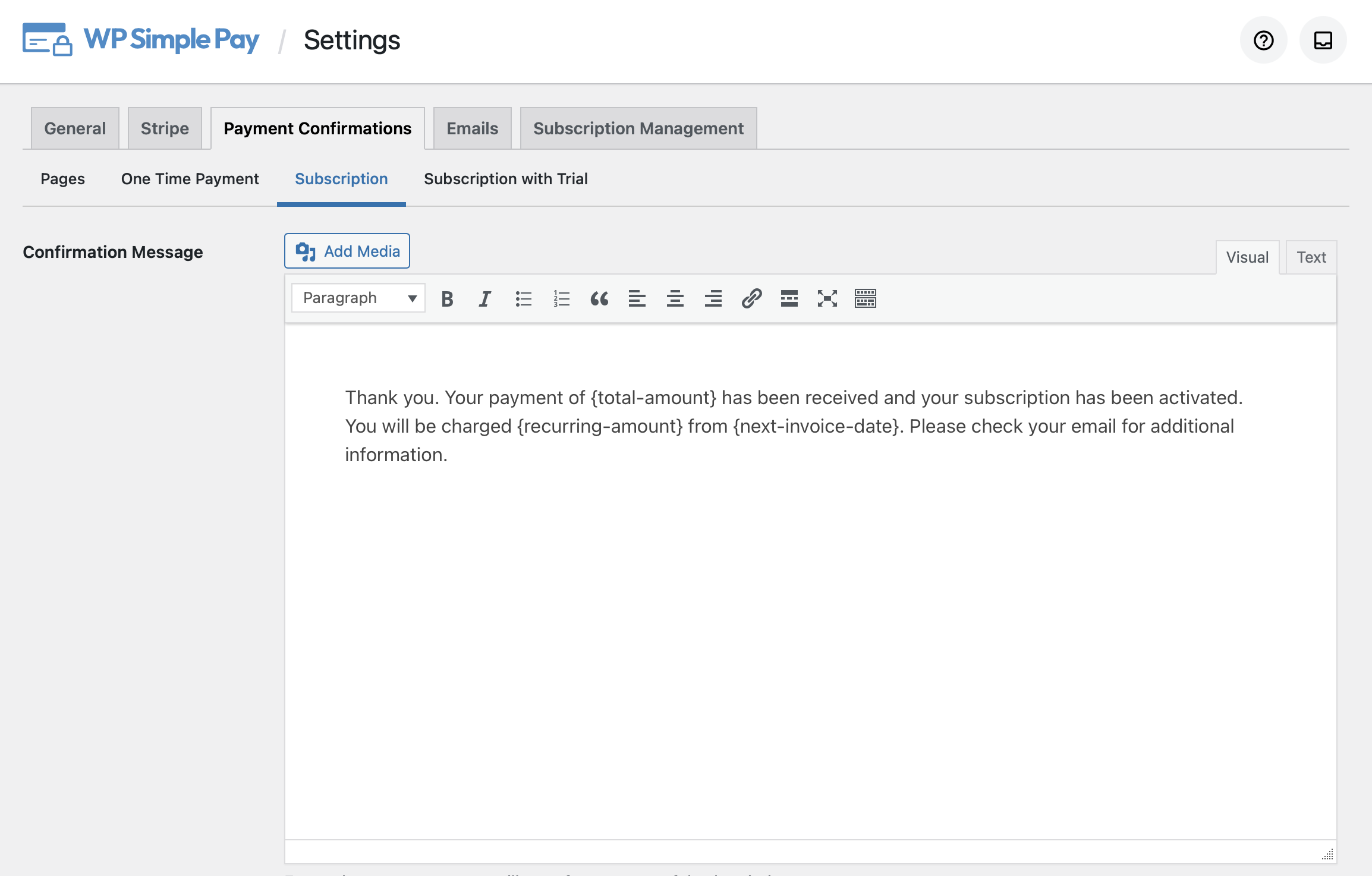
Email Example
Below you see the default text for the invoice payment confirmation email. Notice that there are several Smart Tags already in use. You can add additional Smart Tags from the built-in smart tag reference list shown further down this document.
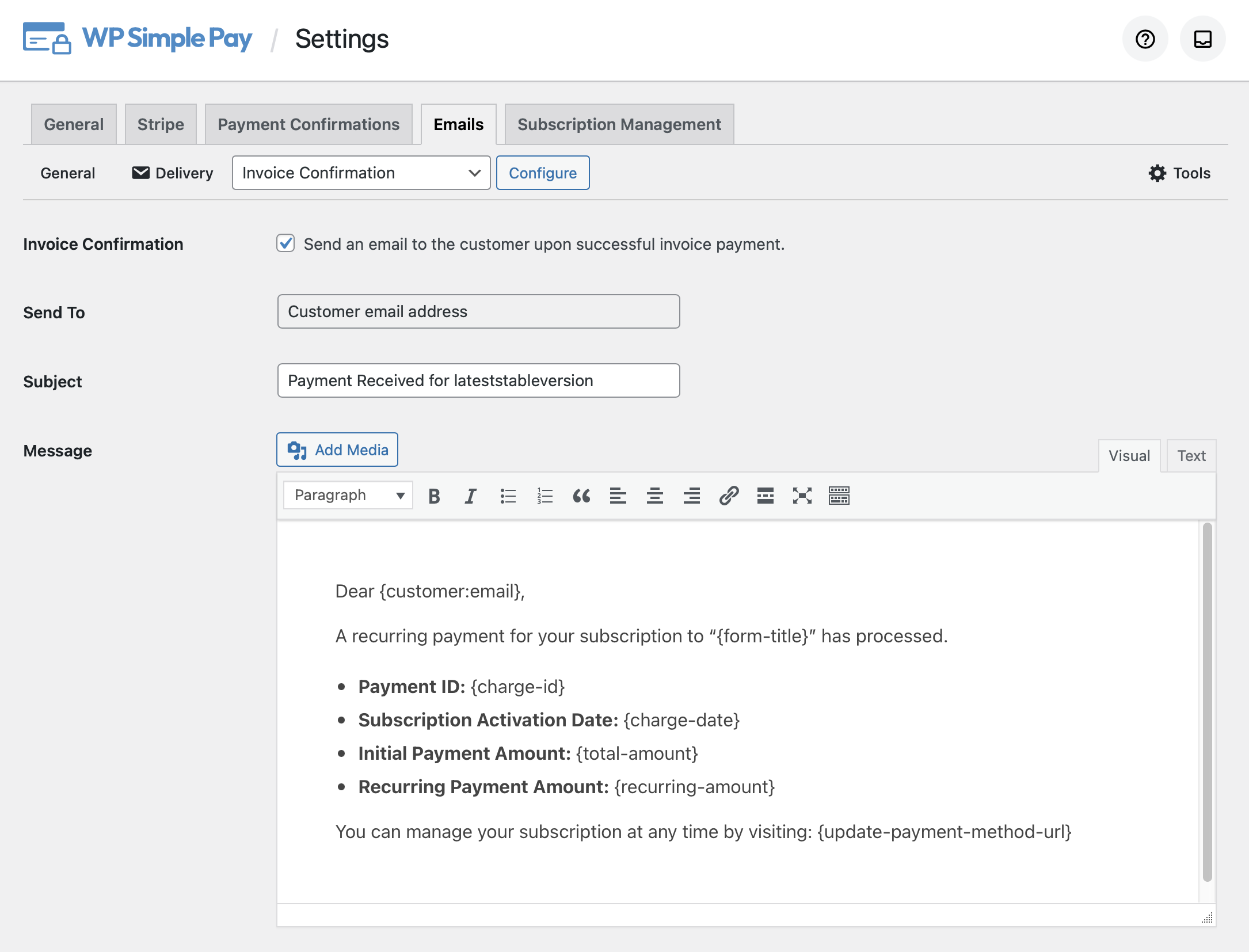
Built-In Smart Tag Reference
The following Smart Tags are built into WP Simple Pay to help you customize your payment confirmation pages and your emails.
{form-title}
The form’s item Title value.
{form-description}
The form’s Item Description value.
{total-amount}
The total price of the payment.
{charge-date}
The charge date returned from Stripe.
{customer-name}
The name from the Name form field
{customer-tax-id}
The collected tax ID when using the Tax ID form field.
{customer-url}
A direct link to the Customer record in the Stripe Dashboard
{payment-url}
A direct link to the Payment record in the Stripe Dashboard
{custom-fields}
Outputs all information stored in the Payment’s metadata.
{tax-amount}
The calculated tax amount based on the total and tax percentage setting
{card-brand}
The brand of card used. Visa, Amex, etc.
{card-last4}
The last four digits of the card used
{recurring-amount}
The recurring amount to be charged each period of the subscription. Applies to subscriptions without trials only.
{max-charges}
The max number of charges until the subscription ends if installment plans are set up. Applies to subscriptions without trials only.
{trial-end-date}
The day the plan’s free trial ends. Applies to subscriptions with trials only.
To output additional information related to payments or subscriptions, use the {payment:key}, and {customer:key} smart tags to access Stripe object data.
For example:
{payment:currency}{subscription:latest_invoice:number}{customer:name}{customer:address:line1}{customer:address:line2}{customer:address:city}{customer:address:state}{customer:address:postal_code}
Using these custom smart tags, you can create more personal and flexible payment confirmation pages and emails.
For advanced users who are comfortable writing code, you can generate your own Smart Tags to access properties of the Customer, Subscription, or Invoice records. You can see some examples in our code snippet library.
Still have questions? We’re here to help!
Last Modified: