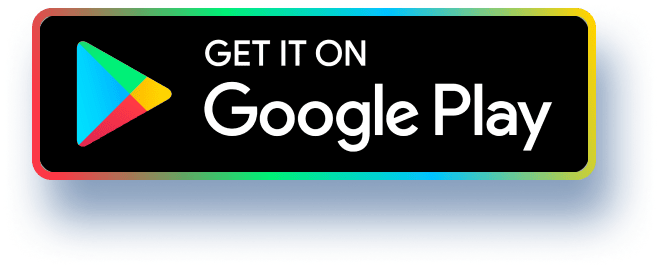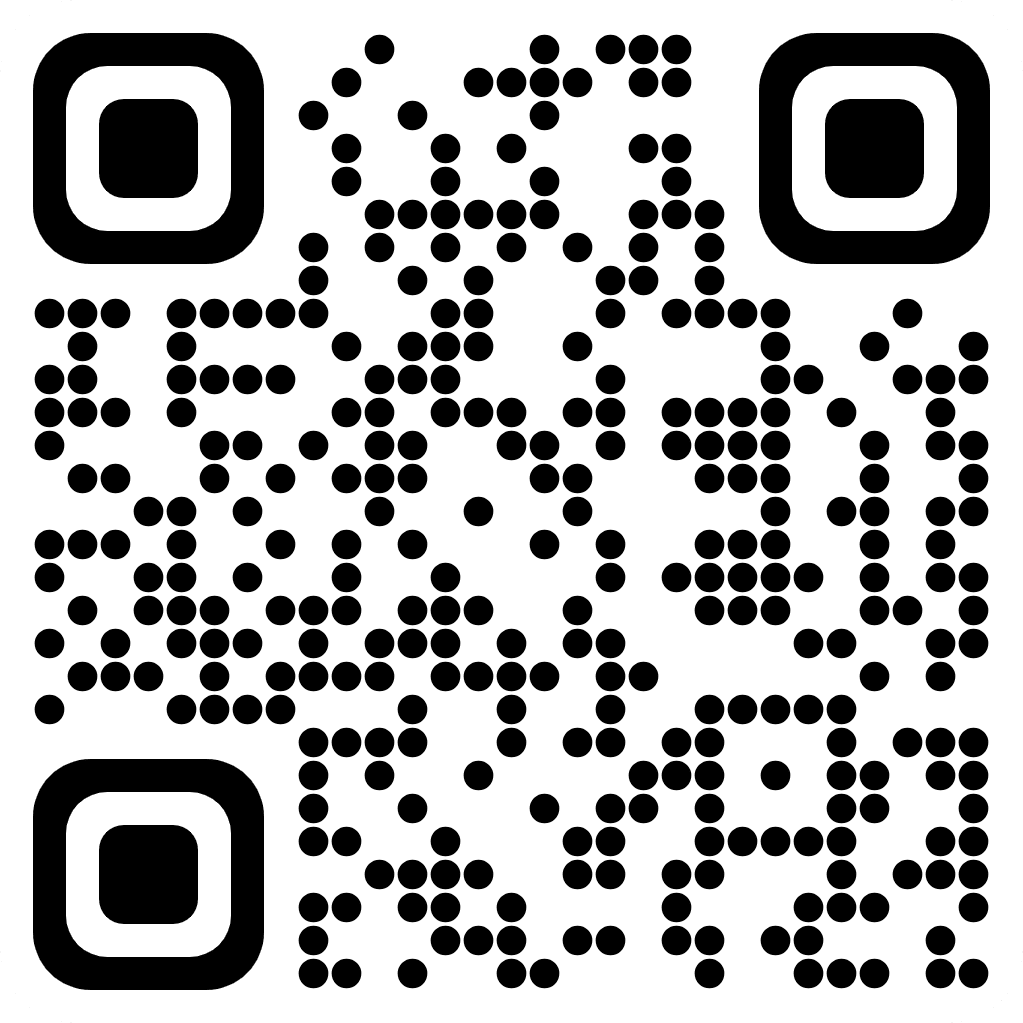Part 1: Creating a Simple Dashboard with Bokeh
Layouts
For the US Census Income dataset, create a dashboard that shows:
• Age Distribution
Marital status Distribution
Working Class Distribution
• Education Distribution
Your Dashboard Should:
1. Use Bokeh Library with Layouts.
2. Select proper color, opacity and width for the bar charts.
3. Space the four figures evenly on the html page.
4. Maximize Data-Ink Ratio for each plot./nPART 2 - Need to use Tableau for below
In this set of activities, we will see how calculated fields can be used to perform simple
data processing, mainly for data slicing & dicing for visualization purposes.
All activities are done on the US Census Income DatasetLinks to an external site..
Activity 1: Visualizing Income by Age Group
We want to create a visualization to show the income within different age groups. The
age groups are defined as follows:
●
People younger than 20 years
People in their 20's
People in their 30's
People in their 40's
People in their 50's
People older than 60 years.
To create these age groups in tableau, we will create a calculated field. The final
visualization should look like this:/nActivity 2: Summarizing Marital Statuses
The US Census dataset contains a categorical attribute: marital status that can take one
of these values:
• Married-civ-spouse,
Divorced,
Never-married,
Separated,
Widowed,
Married-spouse-absent,
• Married-AF-spouse.
There are three different types of married statuses. We would like to create one married
category for the three types. Essentially, we want to summarize the marital status
attribute into these categories:
• Never Married
• Married
Divorced
Widowed/nPart 3: Creating Interactive Dashboards using
Parameters & Calculated Fields
Part 3: Guidelines:
For each problem below, submit the following:
A brief explanation of what you did.
Screenshots of any parameters and/or calculated fields that you have
created, showing the actual code for the calculated fields.
• The final dashboard with maximized data ink ratio:
o Text/values on top of marks
o No unnecessary axes
o
No repeated axis labels
o
No repeated axis values
Problem 1: Using a Parameter to Create a Top-N
Filter
Suppose that you have a bar chart that contains many bars. You would like to allow the
user to have the option of showing the top-n bars only, for some value n that the user
specifies. This will make the dashboard interactive, meaning that the user can change
what is displayed.
In this activity we will show how parameters can be used to create a top-N filter and add
interactivity to a dashboard.
Create a Top-N Filter for a bar chart
For the U.S. Census Income datasetLinks to an external site., create a visualization for
the different countries of origin, excluding the U.S.. Then create a top-n filter that allows
the user to select the number of countries they want to show, starting with the country/nActivity 4: Using a Parameter to Filter Multiple
Views
The World Population dataset file shows the population of different countries and
regions of the world over multiple years.
In this lab, you will create a dashboard that compares the populations of the different
regions for the years 2011 vs 2020.
You will create a dashboard that contains two visualizations, one for each year.
The dashboard should contain a control that allows the user to filter the views to show
the numbers for a certain country.
The dashboard should also allow the user to show the complete data for all countries.
Follow these steps:
1. Download the dataset file.
2. Open the dataset file in tableau.
3. Create a new sheet. Name it "2011". Create a bar chart that shows the
populations for the different countries in 2011.
4. Create a new sheet. Name it "2020". Create a bar chart that shows the
populations for the different countries in 2020.
5. Create a parameter "Country" as a string and load it with the country values
from the data source.
6. Make sure to show the parameter control by right clicking on the parameter
and selecting that option.
7. For the "2011" sheet, create a filter that filters the view based on the "Country"
parameters.
8. Repeat the same and create a filter for the "2020" sheet.
9. Create a new dashboard.
10. Drag both sheets into the dashboard.
Fig: 1
Fig: 2
Fig: 3
Fig: 4
Fig: 5